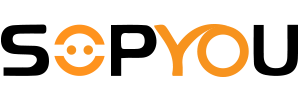Mini projectors are a popular option for watching movies or giving presentations on-the-go. If you want to connect your Android phone to a mini projector, you might be wondering how to do it. In this article, we'll walk you through the steps to connect your mini projector to your Android phone.
Check Your Mini Projector's Input Options
Before connecting your phone to the mini projector, you need to check if your mini projector supports HDMI or MHL input. Most mini projectors come with either an HDMI or MHL port that allows you to connect your phone to the projector. If your mini projector only has a VGA input, you won't be able to connect your Android phone directly to it.
Get the Right Cable
Once you've confirmed your mini projector's input options, you'll need to get the appropriate cable to connect your phone to the mini projector. If your phone has a USB Type-C port, you can get an HDMI to USB Type-C cable. If your phone has a micro-USB port, you'll need to get an MHL to HDMI adapter or cable. Make sure the cable you purchase is compatible with both your phone and mini projector.
Connect Your Phone to the Mini Projector
With the right cable in hand, it's time to connect your phone to the mini projector. First, connect one end of the HDMI or MHL cable to the mini projector's input port and the other end to your phone's charging port. If you're using an MHL adapter, make sure to connect the adapter to the phone first before plugging in the HDMI cable.
Set Up Your Mini Projector
Once your phone is connected to the mini projector, switch on your mini projector and set it to the correct input source. You may need to select the input source using the projector's remote control or on-screen display menu. Make sure the input source matches the cable you've connected to the mini projector.
Mirror Your Phone's Screen
With the mini projector set up, your phone's screen will be mirrored on the projector. You can use your phone as usual, and the content will be displayed on the projector. Some phones may require you to enable screen mirroring or casting from the settings menu before the phone can be connected to the projector. Check your phone's user manual for instructions on how to enable screen mirroring or casting.
Conclusion
Connecting your Android phone to a mini projector is a straightforward process. Just make sure your mini projector supports HDMI or MHL input and get the right cable to connect your phone to the mini projector. With a few simple steps, you can enjoy your favorite movies or presentations on a big screen.